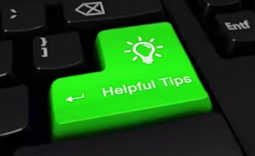Keyboard shortcuts are incredibly useful for saving time and boosting productivity while working on a computer. Here are some of the best keyboard shortcuts across different operating systems and applications:
General Keyboard Shortcuts:
- Ctrl + C (Cmd + C on Mac): Copy selected text or items.
- Ctrl + V (Cmd + V on Mac): Paste copied text or items.
- Ctrl + X (Cmd + X on Mac): Cut selected text or items.
- Ctrl + Z (Cmd + Z on Mac): Undo the last action.
- Ctrl + Y (Cmd + Y on Mac): Redo the last undone action.
- Ctrl + A (Cmd + A on Mac): Select all text or items on a page.
- Ctrl + F (Cmd + F on Mac): Open the Find/Search function.
- Ctrl + S (Cmd + S on Mac): Save the current document or file.
- Ctrl + P (Cmd + P on Mac): Print the current document or page.
- Ctrl + T (Cmd + T on Mac): Open a new tab in a web browser.
Windows-Specific Keyboard Shortcuts:
- Windows key + D: Show desktop (minimize or restore open windows).
- Alt + Tab: Switch between open applications.
- Windows key + E: Open File Explorer.
- Windows key + L: Lock your PC and switch accounts.
- Ctrl + Shift + Esc: Open Task Manager directly.
MacOS-Specific Keyboard Shortcuts:
- Cmd + Space: Open Spotlight search.
- Cmd + Tab: Switch between open applications.
- Cmd + `: Switch between open windows in the same application.
- Cmd + Shift + 3: Take a screenshot of the entire screen.
- Cmd + Shift + 4: Take a screenshot of a selected area.
Browser-Specific Keyboard Shortcuts:
- Ctrl + T (Cmd + T on Mac): Open a new tab.
- Ctrl + W (Cmd + W on Mac): Close the current tab.
- Ctrl + Tab (Cmd + Option + right arrow on Mac): Switch to the next tab.
- Ctrl + Shift + Tab (Cmd + Option + left arrow on Mac): Switch to the previous tab.
- Ctrl + N (Cmd + N on Mac): Open a new browser window.
These are just a few examples of the many keyboard shortcuts available across various platforms and applications. Learning and incorporating these shortcuts into your daily workflow can significantly improve your efficiency and help you get tasks done more quickly.