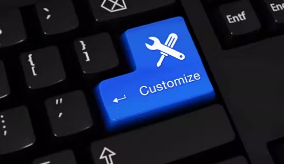Customizing settings on your device can enhance usability and tailor the user experience to your preferences. Here are steps to customize settings on your device for better usability:
- Display Settings:
- Adjust screen brightness, font size, and screen timeout to optimize visibility and reduce eye strain.
- Wallpaper and Theme:
- Personalize your device by changing the wallpaper and theme to suit your style and make it visually appealing.
- Accessibility Settings:
- Explore accessibility features such as magnification gestures, color inversion, and text-to-speech options for a more tailored user experience.
- Notification Settings:
- Manage app notifications and prioritize which notifications you want to receive to minimize distractions.
- Gesture Controls:
- Customize gesture controls like double-tap to wake, shake to undo, or three-finger swipe for screenshots for quick and convenient access.
- Home Screen Layout:
- Organize your home screen with app folders, shortcuts, widgets, and rearrange icons for easier access to frequently used apps.
- Keyboard Settings:
- Customize keyboard settings like autocorrect features, keypress sound, vibration feedback, and keyboard layout for typing efficiency.
- Sound and Vibration:
- Adjust sound profile, ringtone volume, vibration intensity, and notification sounds to personalize your device’s audio experience.
- Security and Privacy Settings:
- Review and adjust security settings, such as screen lock options, app permissions, and biometric authentication for enhanced privacy and security.
- Data Usage Settings:
- Monitor and control data usage by setting data limits, restricting background data for specific apps, and prioritizing Wi-Fi networks for data connection.
- Battery Optimization:
- Optimize battery usage by enabling battery saver mode, adjusting screen timeout, disabling background apps, and managing power-hungry apps.
- Backup and Sync Settings:
- Ensure your data is backed up regularly by setting up automatic backups and syncing data across devices for seamless continuity.
By customizing these settings on your device, you can tailor the user experience to your preferences, enhance usability, and optimize functionality for a more personalized and efficient interaction with your device.