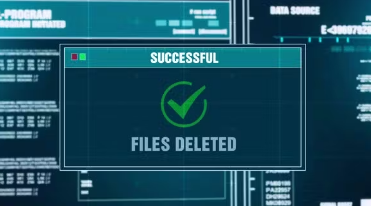If you’ve accidentally deleted files or data, there are several methods you can try to recover them:
- Check Recycle Bin (Windows) or Trash (Mac):
- The first place to look for deleted files is in the Recycle Bin on Windows or Trash on Mac. You can restore files from here if they haven’t been permanently deleted.
- Use File History (Windows) or Time Machine (Mac):
- Windows users can use File History, and Mac users can use Time Machine to restore previous versions of files if you have set up these backup features.
- Check Backup Storage:
- If you regularly back up your files to an external drive or cloud storage, check your backup location for the deleted files.
- Data Recovery Software:
- Use data recovery software like Recuva (Windows), Disk Drill (Windows and Mac), or EaseUS Data Recovery Wizard (Windows and Mac) to scan for and recover deleted files from your storage device.
- Restore from Previous Versions:
- Windows users can right-click on the folder containing the deleted files, select “Restore previous versions,” and choose a version containing the deleted files to restore.
- Use Cloud Storage or Online Services:
- Check your cloud storage services like Google Drive, Dropbox, or iCloud to see if the deleted files are still available in your account’s trash or recycling bin.
- Check Email Attachments:
- If you emailed the files to someone, you might find them in your sent items or the recipient’s mailbox.
- Professional Services:
- If you are unable to recover the files using the above methods, consider seeking help from professional data recovery services. They may have advanced tools to recover lost data.
It’s essential to act quickly when attempting to recover deleted files, as continued use of the storage device increases the chances of the deleted data being overwritten. Select a suitable method based on your specific situation and the type of files you are trying to recover.