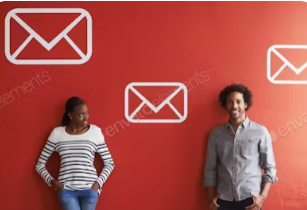- Set up Rules and Filters: Use Outlook rules to automatically sort and categorize incoming emails. You can create rules based on sender, subject, keywords, or other criteria to manage your inbox better.
- Use Quick Steps: Quick Steps in Outlook allow you to perform multiple actions with a single click. Set up Quick Steps for common tasks like moving emails to specific folders, forwarding to a group, or flagging for follow-up.
- Flag Important Emails: Flag important emails for follow-up or set reminders to ensure you don’t miss critical messages. You can also categorize emails with different colored flags for better organization.
- Schedule Email Checking: Avoid constant email distractions by scheduling specific times to check and respond to emails. This can help you focus on tasks without interruptions.
- Utilize Templates: Create email templates for frequently sent messages to save time on repetitive typing. Outlook allows you to save and reuse email templates for common responses.
- Use Focused Inbox: If available in your version of Outlook, use the Focused Inbox feature to separate important emails from less critical ones. This helps you prioritize emails and focus on what matters most.
- Keyboard Shortcuts: Learn and utilize keyboard shortcuts in Outlook to navigate quickly and perform tasks efficiently. Shortcuts can help you save time and improve your overall productivity.
- Share Calendars: Share your calendar with colleagues or team members to coordinate schedules, set up meetings, and improve collaboration. You can also view shared calendars to stay informed about others’ availability.
- Set Up Automatic Replies: When you’re out of the office or unavailable, set up automatic replies to inform senders of your absence and provide alternative contacts for urgent matters.
- Use Categories: Organize your emails, tasks, and calendar items by assigning categories. Color-coded categories help you visually distinguish between different types of items and stay organized.
Implementing these Outlook tips can help you streamline your workflow, better manage your emails, tasks, and calendar, and ultimately work more efficiently and productively.