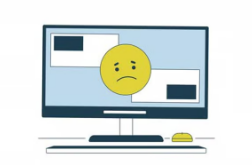Networking issues can disrupt connectivity and impact productivity, whether in a home or business environment. Understanding common networking problems and their solutions can help users troubleshoot effectively. Below are some frequent networking issues along with practical solutions.
1. Slow Internet Connectivity
Symptoms: Pages take longer to load, streaming services buffer frequently.
Solutions:
- Check Bandwidth Usage: Assess if too many devices are using the network simultaneously. Limit the number of connected devices or prioritize bandwidth for essential applications.
- Upgrade Your Plan: If slow speeds persist, consider upgrading your internet service plan with your ISP to accommodate your needs.
- Limit Background Applications: Close any unnecessary applications that may be consuming bandwidth, like file downloads or cloud backups.
2. Wireless Network Drops
Symptoms: Devices frequently lose Wi-Fi connections, requiring reconnection.
Solutions:
- Router Placement: Ensure the router is positioned in a central location, elevated, and away from obstructions that can interfere with the signal.
- Update Firmware: Regularly check for and install firmware updates for your router, which may resolve connectivity issues.
- Change Wi-Fi Channel: If interference from neighboring networks is causing drops, switch the router’s channel to a less crowded option.
3. Limited or No Connectivity
Symptoms: Devices connect to the router but cannot access the internet.
Solutions:
- Restart Devices: Power cycle your router and the affected devices. Simply unplugging the router and then plugging it back in can clear temporary issues.
- Check Cables and Connections: Ensure that all physical connections (e.g., Ethernet cables) are secure and undamaged.
- Run Network Troubleshooter: For Windows users, run the built-in network troubleshooter to identify potential misconfigurations.
4. IP Address Conflict
Symptoms: Error messages indicate that the device has a duplicate IP address on the network.
Solutions:
- Release and Renew IP Address: Use command line tools (like
ipconfig /releaseandipconfig /renewfor Windows ordhclientfor Linux) to assign a new IP address. - Reboot Devices: Restarting the affected device and router can often resolve IP address conflicts by reassigning IP addresses.
5. Poor Wi-Fi Signal Strength
Symptoms: Weak connectivity or inability to connect to Wi-Fi from certain areas.
Solutions:
- Use Wi-Fi Range Extenders: Install Wi-Fi extenders to boost signal strength in areas far from the router.
- Upgrade Router: Consider upgrading to a newer router that supports more advanced Wi-Fi standards (e.g., Wi-Fi 6) for better coverage and performance.
- Remove Obstructions: Eliminate physical barriers (walls, furniture) between your router and devices to improve signal strength.
6. Slow Network Performance
Symptoms: Files take longer to transfer, and applications can be sluggish.
Solutions:
- Check for Background Usage: Identify devices or applications consuming excessive bandwidth and limit or schedule their use during off-peak hours.
- Use Quality of Service (QoS): Set up QoS settings on the router to prioritize bandwidth for critical applications and devices.
- Upgrade Hardware: If the existing hardware is outdated, consider upgrading routers, switches, or network cards for improved performance.
7. Network Configuration Issues
Symptoms: Inability to connect to devices or services on the network.
Solutions:
- Review Settings: Verify that the network settings (SSID, security type, passwords) are correct.
- Reset Network Settings: For devices with persistent issues, resetting network settings to default can resolve configuration problems.
- Check Firewall Settings: Ensure that firewall settings on the router or devices are not blocking necessary traffic.
8. DNS Issues
Symptoms: Websites fail to load or are unreachable despite a stable internet connection.
Solutions:
- Change DNS Servers: Switch to a public DNS server, such as Google DNS (8.8.8.8 and 8.8.4.4) or Cloudflare DNS (1.1.1.1), which can improve resolution speed and reliability.
- Flush DNS Cache: Use command line tools to clear the DNS cache on your computer, which can help resolve outdated or incorrect DNS entries.
Networking problems can be frustrating, but many common issues have straightforward solutions. By implementing these troubleshooting steps, users can often resolve their connectivity challenges quickly. Regular maintenance, keeping software updated, and being proactive about network performance can minimize the occurrence of these issues and ensure smooth connectivity. If problems persist, professional support may be required to further diagnose and address more complex network issues.