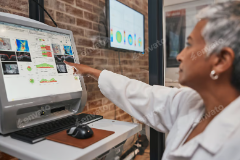- Familiarize Yourself with the Desktop Layout:
- Take a moment to understand the layout of your desktop, including the taskbar (or dock), the desktop icons, and any folders or files you may have on the screen.
- Use Icons Effectively:
- Create shortcuts for frequently used applications, files, or folders on your desktop for quick access. Right-click an application or file and select “Create Shortcut” to add it to your desktop.
- Organize with Folders:
- Keep your desktop clutter-free by grouping related files into folders. You can create a new folder by right-clicking on the desktop and selecting “New Folder,” then drag and drop files into them.
- Utilize the Taskbar/Dock:
- Pin frequently used applications to the taskbar (Windows) or dock (Mac) for easy access. You can often right-click on an application in these areas to pin it for quick launching.
- Use the Search Function:
- Take advantage of the search feature on your operating system. On Windows, you can click on the Start menu and type in your query; on Mac, use Spotlight (Cmd + Space) to find applications, files, or documents quickly.
- Adjust Screen Resolution and Layout:
- If your desktop seems crowded or your icons are too large or small, you can adjust the display settings in the Control Panel (Windows) or System Preferences (Mac) to optimize your workspace.
- Keyboard Shortcuts:
- Learn the basic keyboard shortcuts to improve efficiency. For example, Alt + Tab (Windows) or Cmd + Tab (Mac) lets you switch between open applications quickly.
- Right-Click Options:
- Right-clicking on desktop icons or empty space provides a context menu with various options, such as creating new folders, changing display settings, or refreshing the screen.
- Customization:
- Personalize your desktop by changing the wallpaper, icon size, and theme through the system settings. A desktop that reflects your style can make using your computer more enjoyable.
- Minimize and Maximize Windows:
- Learn to easily manage open application windows by minimizing them to the taskbar or maximizing them to fill the screen. This helps keep your workspace organized.
By implementing these tips, you’ll navigate your desktop more efficiently and enhance your overall computing experience.